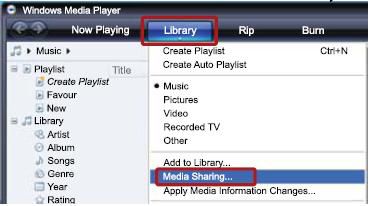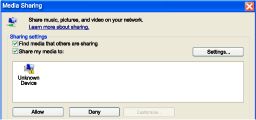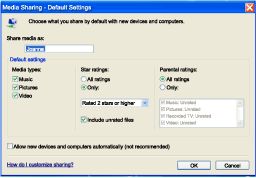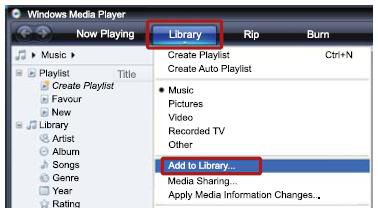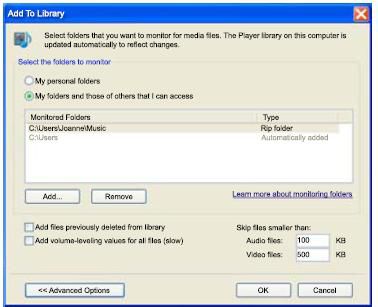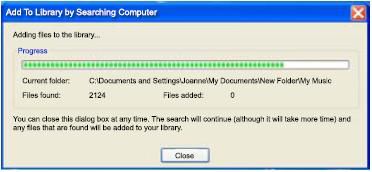Before you start:
- Connect your player to your home network
- Connect your PC to the same network
- Make sure that your PC firewall allows you to run WMP programs
Note: Depending on your version of Microsoft Windows, the screens might look different to the following screens.