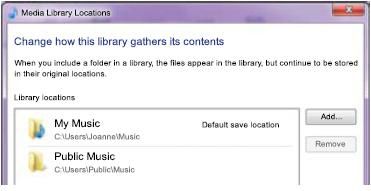It is possible to share your media, below please see how.
How to share media of my Philips player for WMP 12?
Published on 2017-02-28
Before you start
- Connect your home theater to your home network
- Connect your PC to the same home network
- Make sure that your PC firewall allows you to run Windows Media Player programs
Depending on your version of Microsoft Windows, the screens might look different to the following screens.
1. In Windows Media Player, click the Stream tab and select Turn on media streaming
The Media streaming options screen appears.
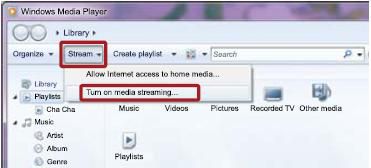
2. Click Turn on media streaming
You return to the Windows Media Player screen
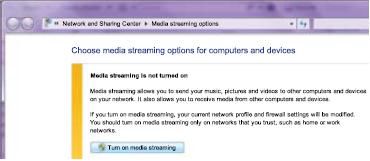
3. Click the Stream tab and select More streaming options
The Media streaming options screen appears
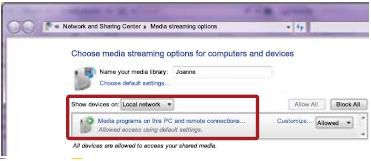
4. Make sure that you see a media program in
If you do not see a media program, your PC firewall might be blocking the connection.
5. Select the media program and click Allowed
A green arrow appears next to the media program
6. (Optional) In the same screen, choose default settings or change the name of your media library
Then click OK to exit
Choose files and folders to share
By default, Windows Media Player shares from these folders: My Music, My Pictures and My Videos.
- If your music, pictures and video are in these folders, skip this section
- If they are in other folders, add the folders to your sharing library
1. In Windows Media Player, click the Organize tab and select Manage libraries > Music
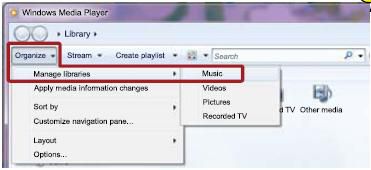
2. The Music Library Locations screen appears