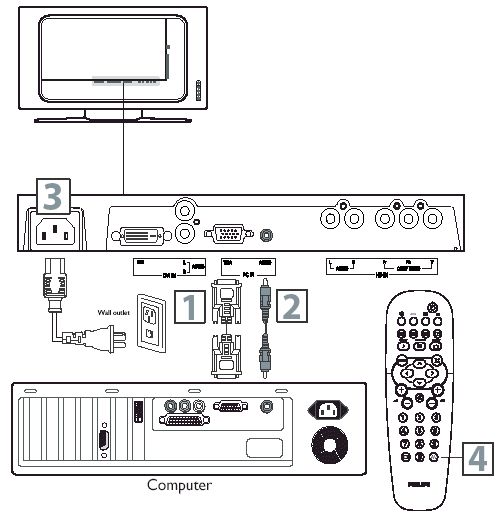This LCD TV can be used as a PC monitor. Your computer will have to equipped with a VGA type video output and VGA cable.
Using a VGA cable (not supplied), connect PC’s VGA OUT connector to the VGA connector on the TV. Use the PC IN connections
Using a MINI-JACK type AUDIO cable (not supplied), connect the PC’s AUDIO OUT connector to the AUDIO connector on the TV. Use the PC IN connections
Plug the power cable into AC inlet on LCD TV set. Plug the power cable into an outlet and switch TV set on
Use AV button on the remote control to select PC to use your LCD TV as a PC monitor. Note: Please refer to “Setting Up the PC Mode” section for all the supported PC display modes. If possible, use the 1280 x 720; 60 Hz video mode to obtain the best PC image quality.