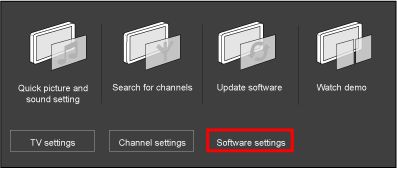Every software update solves different issues. A software update ensures that your TV is performing optimal in accordance with the latest technological developments.
To check if there is new software available for your TV, you have to check if the software version on the Philips support website is higher than the software version in your TV and update it if necessary.
Follow these procedures to check the current software version on your TV.